How To Post Your Auction To eBay®
This step-by-step tutorial explains how to properly use the HTML code that BiggerBids generates for your eBay listing. Following these step will ensure your auctions are displayed properly.
- Create an Auction in your BiggerBids AccountIf you're not sure how to do this, then you'll need to take a step back. Creating auctions in your BiggerBids account is very simple. Please take a moment to watch a demonstration of how to create your first auction here.
- Copy The CodeOnce you've chosen the template you'd like to use within Step 3 of the auction creation process you will see a box that contains HTML code. It is labeled "Auction HTML Code." Copy the code in that text box. To copy the code, ensure that it is highlighted and then right-click on the highlighted code and select Copy.
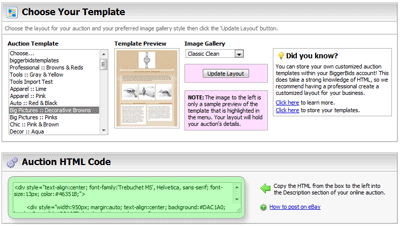
- Open A New Browser Tab (or Window)Although this step is not a requirement, it is highly recommended. Having two browser tabs open will allow you to be logged into you eBay account and your BiggerBids.com account simultaneously. To open a new browser tab, simply click the empty tab at the top of your screen.

- Login Into eBay And Begin SellingIf you're not sure how to begin selling on eBay it's best to read through their help page here. Using eBay's quick listing tool, enter what you will be selling so eBay can help choose the right category.
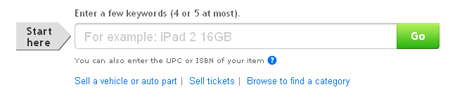
- Enter Your DetailsEnter the required eBay information until you reach the "Add more details" section.
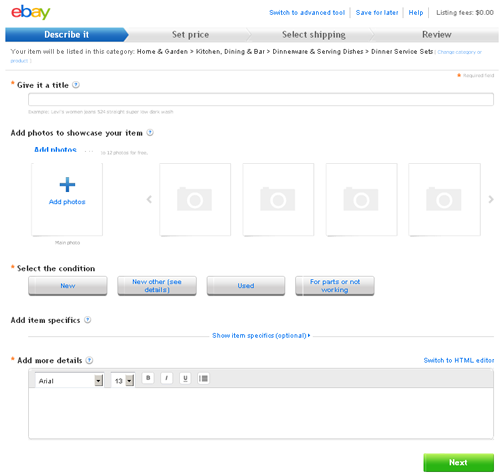
- Paste The CodeOnce you reach the "Add more details" section of the eBay listing form, select the "Switch to HTML editor" link (very important) and then paste your BiggerBids code into that text box. To paste, right-click in the text box and choose Paste.
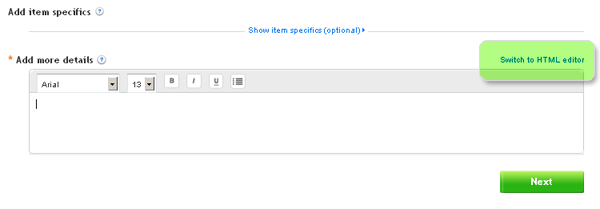
- Continue Through The Selling ProcessThat's it! From this point you continue through eBay's selling process just as you would with any auction. The only difference is that you will now have a top-notch auction design instead of just a bunch of boring text :)

